Table of Contents
How to create a cluster view for complex customizing table maintenance
Overview
We have 3 tables related to each other as shown below. We want to be able to maintain the table in a hierarchical manner. i.e. We create 1 entry in the header table, then we select that entry and create multiple lines underneath the header, then we select one of the lines and add multiple schedules under that… This way of creating cluster view maintenance screens is very powerful and allows your users to maintain tables with complex relationships rather easily.
Tables Relationships
The following is a depiction of the data model for our example.
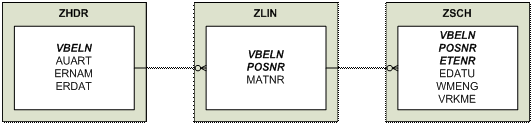
And this is the result we are shooting for…



Tables (SE11)
First create the 3 database tables with the fields below. Italics are keys. Easy.
- ZHDR
- MANDT MANDT
- VBELN VBELN
- AUART AUART
- ERNAM ERNAM
- ERDAT ERDAT
- ZLIN
- MANDT MANDT
- VBELN VBELN
- POSNR POSNR
- MATNR MATNR
- ZSCH
- MANDT MANDT
- VBELN VBELN
- POSNR POSNR
- ETENR ETENR
- EDATU EDATU
- WMENG WMENG
- VRKME VRKME
Maintenance Views (SE11)
Next up is creating the Maintenance View for each of the tables. Make sure to put the Maintenance Attribute = S in the fields which you need to have carried over to the next screen. E.g. On the header you select order 100000 and you click the lines. You see 100000 on the lines page as read only (see below). To do this the field VBELN must have an S as it’s maintenance attribute in the Line View.


(S) = Maintenance attribute
- ZHDR
- MANDT MANDT
- VBELN VBELN
- AUART AUART
- ERNAM ERNAM
- ERDAT ERDAT
- ZLIN
- MANDT MANDT
- VBELN VBELN (S)
- POSNR POSNR
- MATNR MATNR
- ZSCH
- MANDT MANDT
- VBELN VBELN (S)
- POSNR POSNR (S)
- ETENR ETENR
- EDATU EDATU
- WMENG WMENG
- VRKME VRKME
Generate Table Maintenance for Views (SE11)
Now take each of the views and generate your table maintenance as per normal. Easy.
- ZHDR_V
- ZLIN_V
- ZSCH_V
Create View Cluster (SE54)
Now comes the good part. It’s time to create the View Cluster.
- Transaction SE54
- Click Edit View Cluster Button
- Create your cluster. Mine is called ZKEVIN

- Double click “Object Structure”
- Enter View / Table, Short Text and Predecess., Dep, Pos, Start
- R = Header
- S = Allowed 1 entry per header

- Select the first header View line and double click “Field Dependence”
- Enter View / Table and Predecessor as the Header View and leave the field blank

- Click Back
- Select the 2nd line View line and double click “Field Dependence”
- Enter View / Table and as the Line View and the Predecessor as the Header View.
- Complete for both Line View Key fields MANDT and VBELN
 * Click Back
* Click Back
- Select the 3rd schedule View line and double click “Field Dependence”
- Enter View / Table and as the Schedule View and the Predecessor as the Line View.
- Complete for all 3 Schedule View Key fields MANDT, VBELN and POSNR

- Save
- Click Back, Back
- Click Activate
- Click Back and Test

That wasn’t too bad. Now your users can easily update your custom customizing tables.
