Table of Contents
SAP Picture generator
A big description is not needed… here is just 3 screenshot of the program:
When the program is started
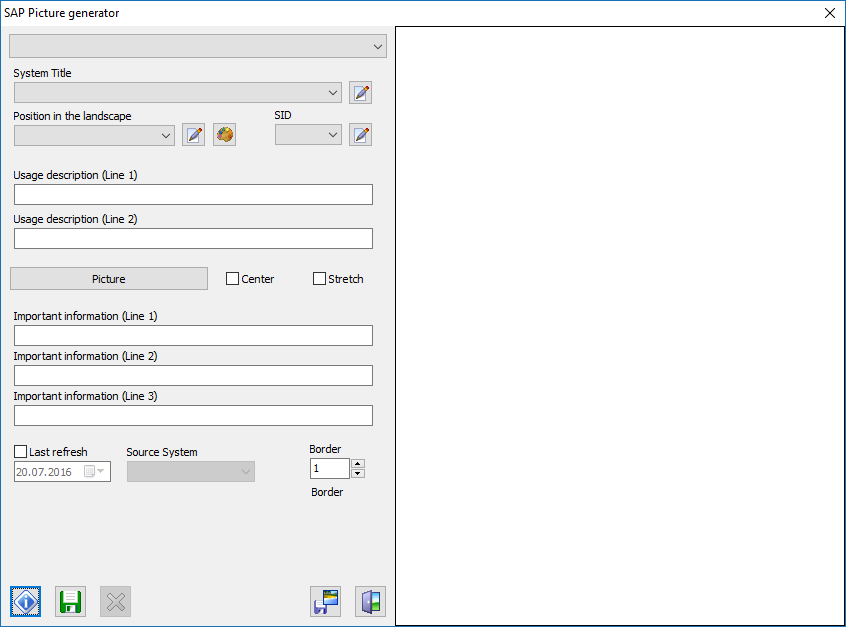
When the fields are completed
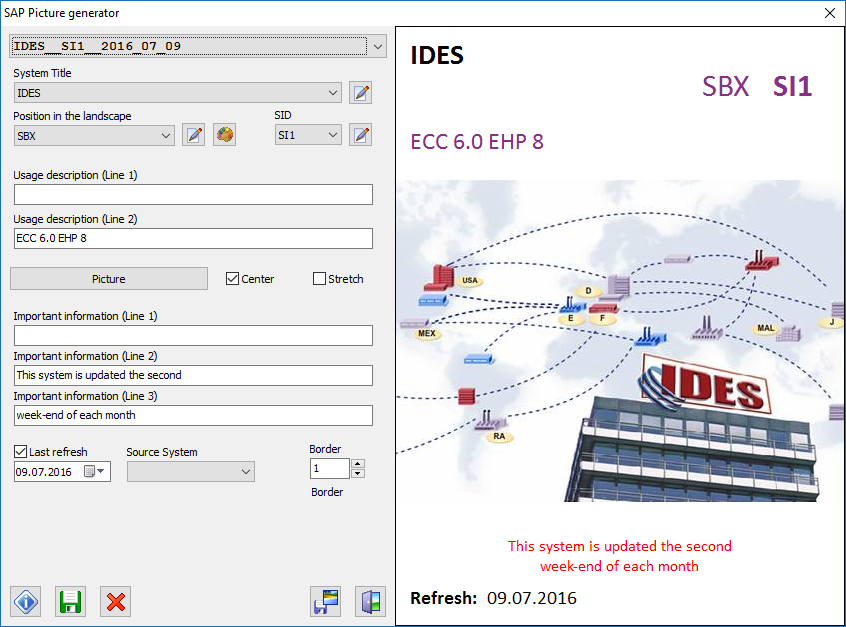
The result
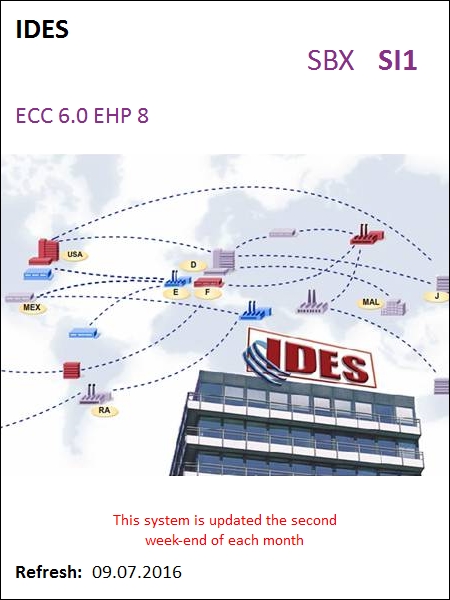
Where the datas are stored ?
By default, the content of the listboxes is stored in a .ini file in this directory:
c:\Documents and Settings\All Users\www.ledman.ch\ledSapPicture
If you want you can specify a different config file in parameter of the program, like:
ledSapPicture.exe \\Server\Share\Folder\config.ini
Create a Windows shortcut and store it in the same folder than the application.
How to use this picture ?
Set customizing
This step must be done once by system.
With transaction /nSM30 edit the table SSM_CUST.
| Property | Value | Comment |
|---|---|---|
| START_IMAGE | Z<SID>_01 | by example: ZSI1_01 |
| RESIZE_IMAGE | NO |
Open the system
Use transaction /nSE06 → custo and /nSCC4 → workbench
Import image in SAP
Use transaction /nSMW0 and choose:
| Web object | Binary data for Web RFC applications |
| Object name | Z* |
Execute
Select objet Z<SID>_01
Menu Web object → Import
Select the file created with ledSAPpicture
Close the system
Use transaction /nSE06 → custo and /nSCC4 → workbench.
Download
No installation is needed, just uncompress the file and execute the program.
This program is a freeware. User it at your own risks !
<html> <form action=“https://www.paypal.com/cgi-bin/webscr” method=“post” target=“_top”> <input type=“hidden” name=“cmd” value=“_s-xclick”> <input type=“hidden” name=“hosted_button_id” value=“DX2NJQVP6BUSA”> <input type=“image” src=“https://www.paypalobjects.com/en_US/i/btn/btn_donateCC_LG.gif” border=“0” name=“submit” alt=“PayPal - The safer, easier way to pay online!”> <img alt=“” border=“0” src=“https://www.paypalobjects.com/fr_FR/i/scr/pixel.gif” width=“1” height=“1”> </form> </html>
Don't forget to read the END-USER LICENSE AGREEMENT.
